24FEB
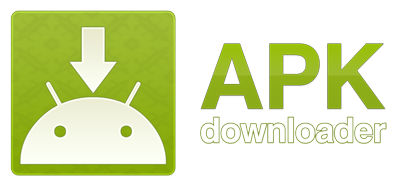 Now it is very easy to download APK files directly to the PC.So doing this process there are some issue to be consider.
Now it is very easy to download APK files directly to the PC.So doing this process there are some issue to be consider.
Requirements:
1. Google Chrome Browser 17 or later
2. Android Phone
3.G-mail account
4. Internet Connection
Google Chrome extension allows you to download Android APK files from Android Market to your PC for APK Downloader
Download and Install: APK Downloader 1.2.1 *USE AT YOUR OWN RISK*
Use at your own risk. I’ll not take responsibility for anything happen to you or your account.

Click continue to download and afted download click the downloader to add the APK Downloader.
Use at your own risk. I’ll not take responsibility for anything happen to you or your account.
Click continue to download and afted download click the downloader to add the APK Downloader.
* Please read and follow this instruction carefully before using, or it WON’T WORK *
Click add to add the APK Downloader to the browser. Then if you wanna to download any Apk files it will show SSL error. To remove SSL error warning follow the instruction given as below.
Now, you will need to follow the solution step by step as provide to use it.
Step I. Disable SSL error warnings
If you don’t do this step, the extension WILL NEVER WORK.
Below instruction is for Windows users. For OS X and Linux users, please read this post ( replace --remote-debugging-port=9222 in the example with --ignore-certificate-errors )
1. Right click on Chrome shortcut, select “Properties”
2. Switch to “Shortcut” tab. In “Target” field, insert [space]--ignore-certificate-errors[space]--allow-running-insecure-content at the end. Once you have that finished, click “OK” .
It will look something like this:
C:\…\chrome.exe --ignore-certificate-errors --allow-running-insecure-content or
“C:\…\chrome.exe” --ignore-certificate-errors --allow-running-insecure-content
C:\…\chrome.exe --ignore-certificate-errors --allow-running-insecure-content or
“C:\…\chrome.exe” --ignore-certificate-errors --allow-running-insecure-content
Restart Chrome and open it again with that shortcut
3. Open APK Downloader Options page. If your screen looks like the right picture ( the warning box is gone ), then you disabled SSL error warnings successfully

Step II. Enter email and device ID on Options page
1. There are two ways to get Email and Device ID
a. Easy way: install this Device ID app, it will show you your emails and Device ID
b. Difficult way: Open dial pad, call *#*#8255#*#* ( 8255 = TALK ). If it opens “GTalk Service Monitor”, find lines that begin with JID and Device ID. Your email is JID, and your device id is a string that after android- prefix
For example: if it shows android-1234567890abcdef , then your device ID is 1234567890abcdef
Do not type in random email or device ID, it won’t work
2. Enter your email’s password, then press Login. If everything is ok, now you can use APK Downloader
Step III. Start using
After finished two steps above, you can start using APK Downloader. Open Android Market, view any FREE apps ( for example: Real Player ), then press the APK Downloader icon on address bar ( see screenshot )
IV. FAQs:
- Is is against Android Market’s ToS?- I’m afraid that it is. Please read Section 3.3 for more information. So again, you at your own risk.
- Where is the Options page?
- Click on the Wrench icon on the toolbar, go to Tools -> Extensions. Find APK Downloader. At the end of its description, you’ll see a link to Options page. - Why do I have to disable SSL error warnings first?- This extension needs to send data to https://android.clients.google.com/market/api/ApiRequest . If you don’t disable that warning, Chrome will display an error page, and there is no way to make this extension work.
- Is it safe to disable SSL error warnings?
- It’s safe if you know what you’re doing. Please notice that it only disable SSL warnings, not disable SSL protocol.
But I recommend that you should create two separate Chrome shortcuts. One with and one without --ignore-certificate-errors flag.
And that's it. Have Fun!!! 

Feel free to ask any problematic queries related this issue.
No comments:
Post a Comment